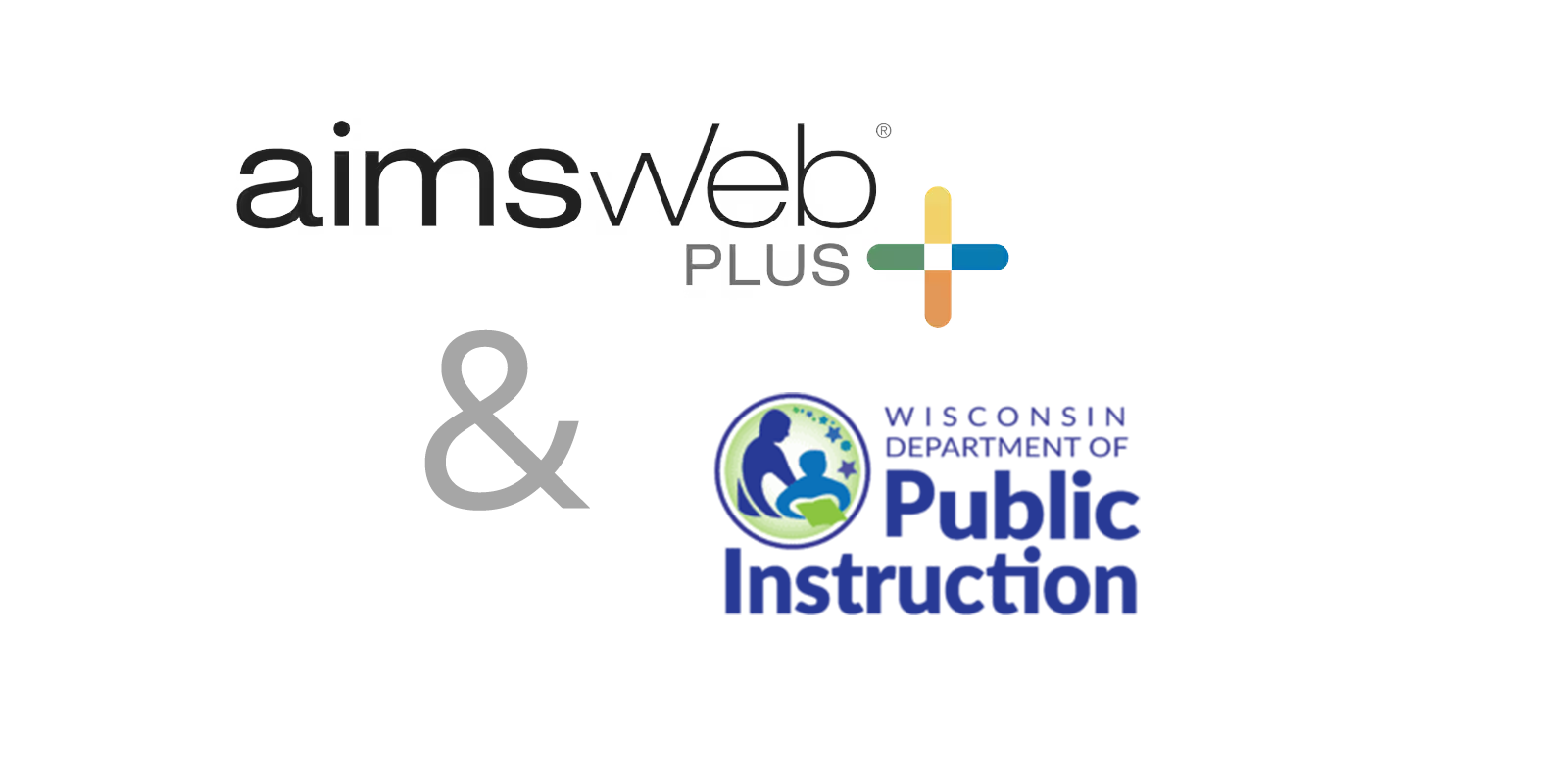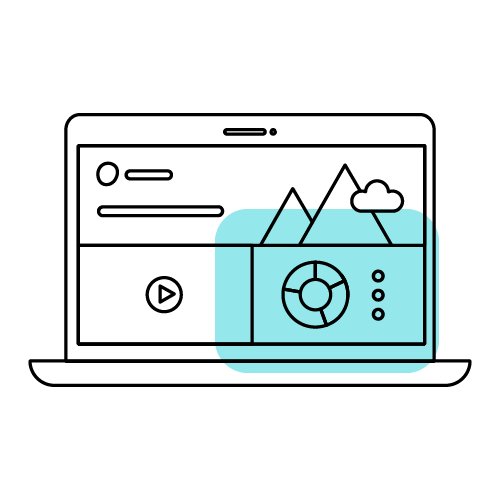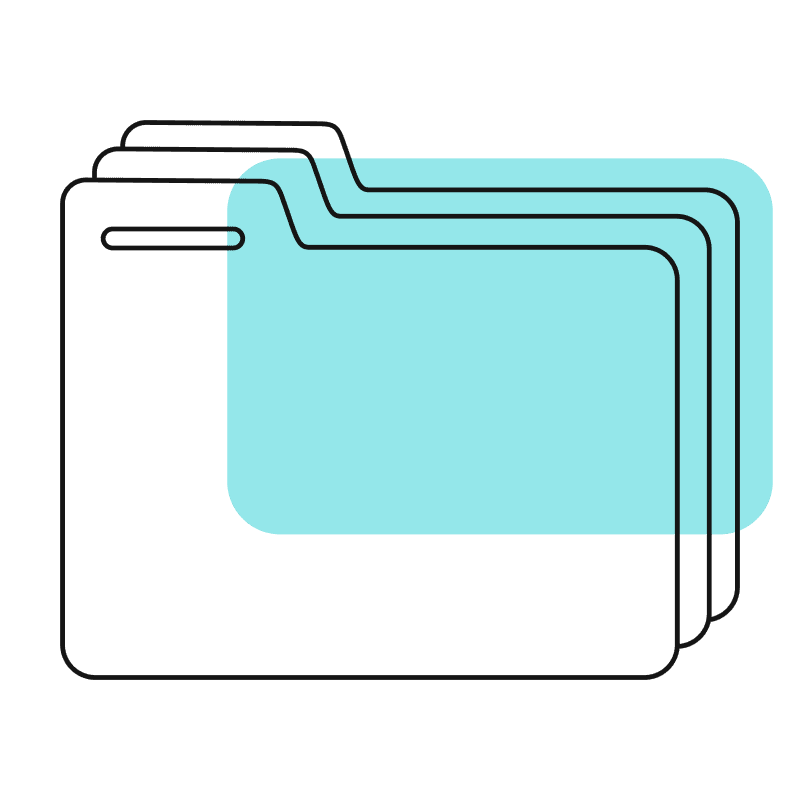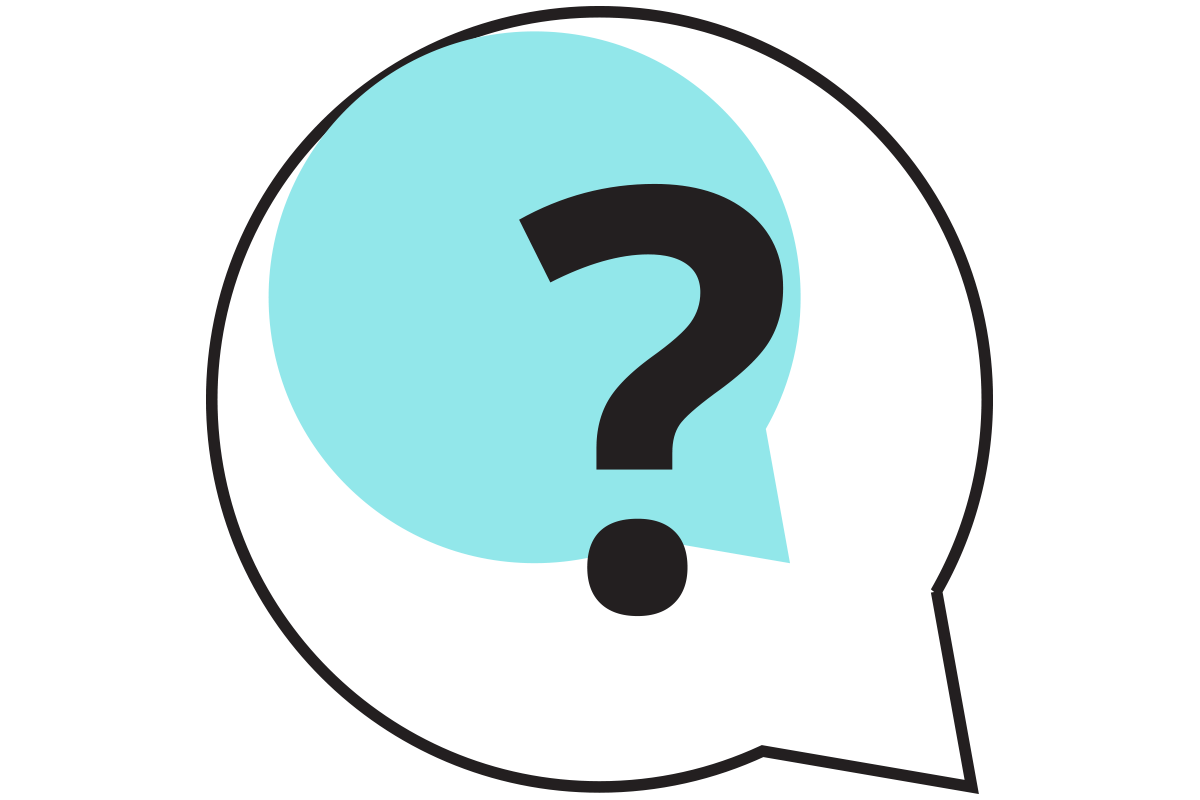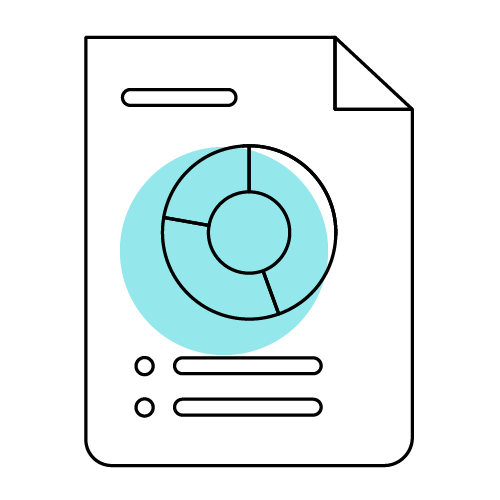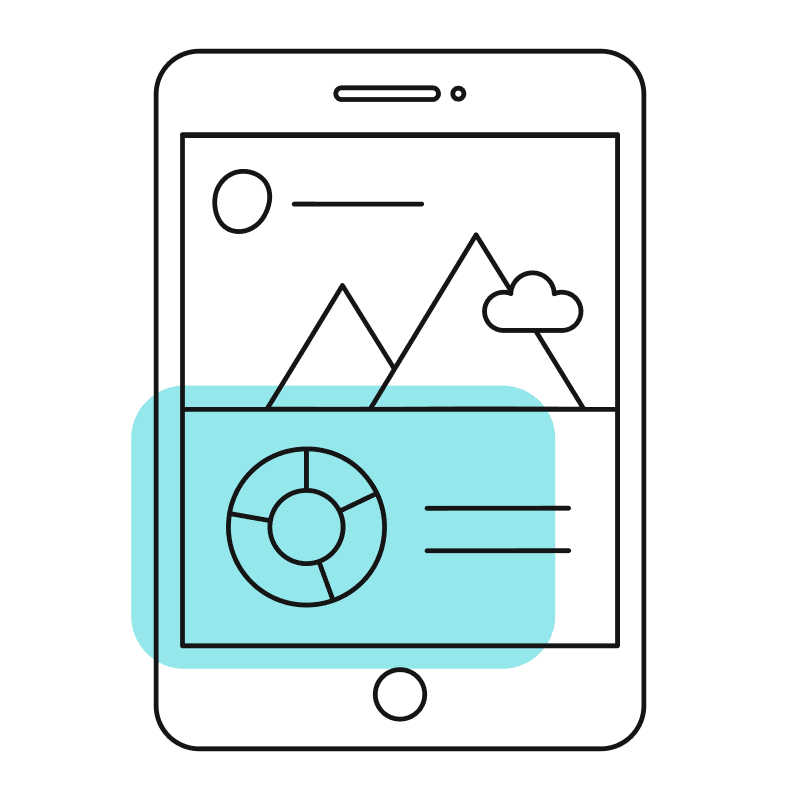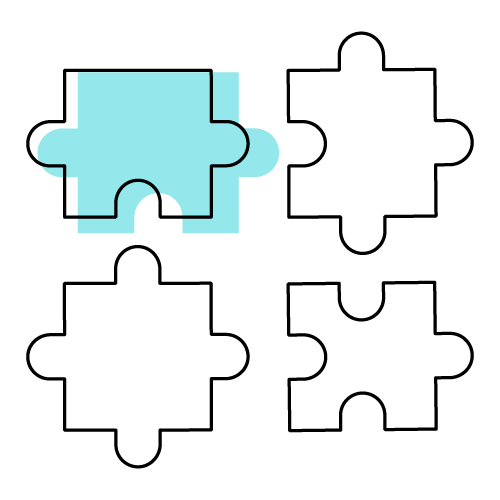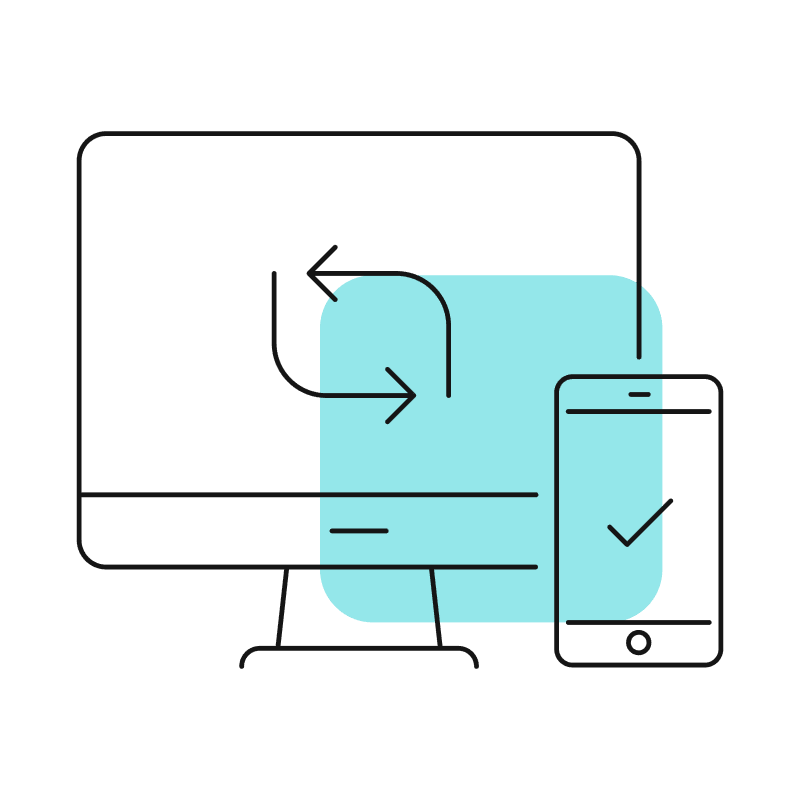2025-26 Update on aimswebPlus Norms
- In Wisconsin, the fundamental reading skills and universal reading screener test is administered to students from 4K through 3rd grade to assess proficiency in key literacy skills. It identifies students needing additional support (bottom 25%) and aids in early literacy remediation plans, ensuring fair allocation of student support. The test used is Pearson's aimswebPlus, which has been "re-normed" for the 2025-26 school year. Additional information explaining re-norming and its importance for understanding student performance can be found on the documents linked below.
When we test students for Reading in Grades 4K–3, do we have to do the required benchmark assessments to get the aimswebPlus Composite or can we just do the requirements for Act 20 to get the scores we need?
- To meet the Act 20 requirements, you need only administer the WI-designated measures at each grade level (found on the AWP-WI-Assessment Matrix). You have access to the full assessment suite and may administer additional measures at your discretion.
Are the diagnostic assessments available for free for WI as well?
- All assessments within aimswebPlus Early Literacy/Reading are available as part of Wisconsin's contract with Pearson. This includes measures that you decide, locally, to use for diagnostic purposes.
Do students that fall below the 25th percentile on the screener need to be assessed in all the areas listed in the law using diagnostics?
- Diagnostic assessment is required for students scoring below the 25th percentile as defined on the WI-specific assessment matrix. The goal of diagnostic assessment is to gather information to write specific goals and benchmarks for a student. You are encouraged to use data from the screener; you do need to investigate all areas of diagnostic listed in the law.
Does aimswebPlus produce a composite for kindergarten and Grade 1?
- Kindergarten Early Literacy does have a composite score. Two of the six required measures for WI Act 20 screening in kindergarten will be combined in aimswebPlus for an Early Literacy Composite score. Grade 1 Early Literacy Composite score is comprised of three of the seven measures for WI Act 20.
Does completing the full battery of measures for a given grade level (as listed on the aimswebPlus Assessment Matrix) count as the diagnostic?
- The WI-specific Assessment Matrix defines which measures are required to complete Act 20 screening, not the diagnostic. DPI recommends you use screener data from these measures to determine which areas to learn more about through diagnostic assessment. Requirements for diagnostic assessment are defined separately. The diagnostic is intended to help you understand a student's exact strengths and needs to write and implement the personal reading plan.
Are Vocabulary and ORF the only measures used to assess skills in Grades 2 and 3?
- Yes, for Act 20 compliance purposes. Wisconsin law requires phonemic awareness, letter sound knowledge, alphabet knowledge, oral vocabulary, and decoding skills. In Grades 2 and 3, Phonemic Awareness (PA), Letter Sound Knowledge (LSK), and Alphabet Knowledge (AK) are precursor skills to Decoding Skills (DS) measured by Oral Reading Fluency (ORF). Therefore, ORF is used to assess grade appropriate reading ability, which relies on PA, LSK, and AK skills in Grades 2 and 3.
Do stimulus books need to be printed per student, or is one set fine for each person administering one-on-one assessments?
- For all measures except one, each proctor can print one set of materials to reuse with each student. Only the Listening Comprehension measure (English and Spanish) requires each student to have their own response booklet
Will WI DPI print our testing materials?
Can I test a student using a measure from a different grade level? For example, testing a third-grade student with an off-grade-level measure available for Grade 1?
- Yes. This will not be necessary to complete any of the required screening measures, but you can administer additional assessments to learn more about a student’s off-grade-level skills. Many aimswebPlus measures can be given off-grade-level by using the Survey Level Assessment (SLA) feature in aimswebPlus. Specifically, all measures that can also be given for progress monitoring, including all “fluency” measures, can be administered to students in any grade level as needed. For Digital Record Form (DRF) measures, examiners will need to print off any necessary stimulus books for the specific progress monitoring form assigned to the student. It’s important to know that when a student takes a test via SLA, any percentile rank provided with the student’s score is based on norming data from the grade level of the measure and not the student’s grade level.
What aimswebPlus reports can be used to inform families about a student’s performance?
- aimswebPlus has a Family Report which can be shared with parents or other family members. The Family Report can be downloaded or printed from the Benchmark Comparison page. There are two additional reports which families may find beneficial for Act 20 screener tests: the Individual Scores Snapshot and Individual Benchmark Report. Information about these reports, including examples, can be found on pages 14-15 of the aimswebPlus Sample Reports packet.
For students completing Oral Reading Fluency in grades 1 – 3, what are the typical reading rates (words read correctly per minute) observed in fall, mid-year, and spring?
- Oral Reading Fluency (ORF) scores directly reflect the student’s observed reading rate in terms of the number of words read correctly per minute. Tables displaying the typical ORF scores associated with reading at the 25th, 50th, and 75th percentile in each grade and across testing periods have been added on the last page of the Reading Readiness Assessment Matrix- English and Reading Readiness Assessment Matrix- Spanish. These tables are based on national norm data currently used in aimswebPlus scoring, which reflect performance with passages adapted for each grade level. Please note that ORF can be a challenging measure for Grade 1 students in the Fall, even with passages written to be easily decodable for emerging readers.
If a student meets the “at risk” criteria for Act 20, how do we move forward to diagnostically assess the student using aimswebPlus?
- To comply with Act 20 requirements for diagnostic reading assessment students identified as at-risk must be evaluated in the following skills: rapid naming, phonological awareness, word recognition, spelling, vocabulary, listening comprehension, and, when developmentally appropriate, oral reading fluency and reading comprehension. Some of these skills will already be assessed when screening measures are completed. For all other skills not assessed, students should first be administered the remaining on-grade-level benchmark screening measures aligning with these skills. Next, use the Survey Level Assessment (SLA) feature to assess students on required diagnostic skills typically assessed at younger grade levels. Lastly, customers can purchase add-on Rapid Automatized Naming (RAN) measures to have the option of using either RAN Objects, RAN Colors & Shapes, or both for evaluating students rapid naming skills.
When data about a student’s response to an intervention is used in a comprehensive special education evaluation that considers specific learning disability (SLD), baseline data must be collected prior to starting an intervention. The baseline is to be calculated by administering three probes prior to beginning the intervention progress monitoring. How can we assess the same skill three times in aimswebPlus?
- In the aimswebPlus platform, this could be achieved by using the benchmark and two progress monitoring administrations of the same skill. An average of those scores could be calculated, however this is not done automatically in aimswebPlus and would need to be manually calculated by the school.
More information about identifying a specific learning disability can be found at dpi.wi.gov/sped/program/specific-learning-disabilities
A student completed an assessment but the examiner thinks the student could do better. Can an examiner delete the first attempt and re-test the student again?
- In some instances (e.g. misadministration due to fire alarms, interrupted testing, etc.) it is justifiable to allow the student to re-take the assessment. These are rare circumstances where a specific reason can be identified for a major disruption. Student motivation or effort is not a recommended reason to discard a student's score from their first attempt. If the student does have a legitimate reason to re-test and has already encountered much of the content, wait at least one day for a subsequent administration to mitigate against practice effects. Scores can be deleted by your district’s Account Manager. The District Manager and School Manager roles can also delete scores if the Account Manager has enabled this in the Account Settings window.
How is a composite score calculated? Is this the same during all assessment windows? Does any subtest count more than others in the composite score?
- At a basic level, a composite score is created by adding together the scores from the specific measures that comprise the composite. The specific way scores are calculated together is designed so that each measure has a similar amount of influence on the composite score. Some measure's scores are weighted (e.g. Score * .5) before they are added together. This weighting does not mean that performance on those measures counts less, rather it is a correction to make sure that certain measures don't have more influence over the composite score. Details about the measures that comprise each composite score can be found in Table 3 of the Updates to Norms for Early Literacy and Reading Measures and Composites document.